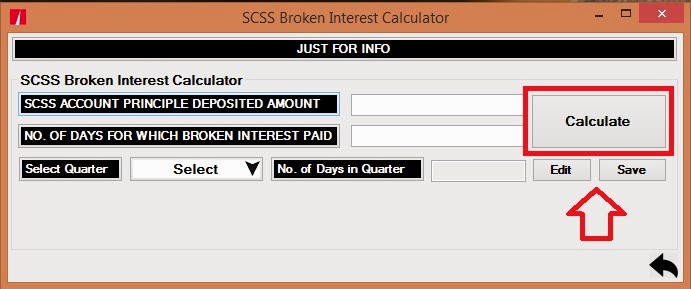SB ACCOUNT CLOSURE:
Before account closure, withdraw the entire sum and make the balance zero
In case of cheque account, select all the unused cheques and then destroy them.
To close the SB account: Menu Option HCAAC
Ø Select ‘Close’
Ø Enter the account no.
Ø Navigate the General/Closure details/Closure exception pages
Verification by the Supervisor
Ø Select verify
Ø Select the account no. from searcher or enter the account no.
Ø Complete the vefication
MIS Account Closure (By Cheque)
Always use Trial close option first, note down the closure proceeds in HPR and then do the original closure.
Ø Menu option - HCAACTD
Ø Enter the MIS account number. Always use the Trial close option to verify the amount & click Go.
Ø General / closure details / closure exceptions pages will be displayed under different tabs.
Ø In the General tab, check for the Name of the depositor, date of opening and amount.
Ø In the closure details tab, if the closure amount can be paid by cash, select the option in Close mode – By cash.
Ø If cheque, select the option – Repayment account, enter the Repayment account id as the Post master Cheque account id – 781001000340.
Ø In the closure exception tab, enter the reason - whether death or Normal. (select the reason only from the searcher)
Ø Submit.
Ø Closure details will be listed below.
Ø Go to HPR.
Ø In the HPR, the final amount to be paid will be listed.
Ø Then Start the Regular Closure in the option – Z - Close.
Verification :
Ø HCAACVTD – Visit all the pages and submit.
Ø Then go to HPR, to verify the final amount to be paid.
ACCOUNT CLOSURE (BY CASH) :
Always use Trial close option first, note down the closure proceeds in HPR and then do the original closure.
Ø Follow the same procedure as above.
Ø In the close mode select, cash.
Ø Use HCASHPND finally to pay the amount.
Ø Dr. Repayable/parking account Cr. Teller cash account
SCSS ACCOUNT CLOSURE:
(always use Trial close option to verify the amount)
- If Close mode is chosen as cash – then proceeds go to repayment a/c . From Repayment a/c placeholder, user needs to invoke the menu HCASHPND for transferring it to teller cash a/c.
- If cheque has to be paid, select the close mode as Repayment account and enter the Postmaster cheque account id – SOL id ending with 0340.
- Use Menu- HCAACVTD Verify account closure (Verification by Supervisor)
- Use Menu- HTDTRAN Enquire TDA transaction(To enquire closure proceeds.)
- Use Menu- HFTI Tran enquiry (To enquire the transaction details and note down the tran-id.)
RD ACCOUNT CLOSURE:
(always use Trial close option to verify the amount)
- Use Menu- CRDCAAC to close RD account by counter PA
- If the RD account is linked with the loan account (loan taken already), the LIEN marked on the RD account should be lifted first using HALM menu before closing.
- If it is not a death closure, select the radio button as No.
- If the Repayment mode is selected as Transfer, then the Repayment A/c is to be specified. We can specify the savings account of the customer in this.
- If Repayment mode is chosen as cash – then proceeds go to repayment a/c . From Repayment a/c place holder, user needs to invoke the menu HCASHPND for transferring it to teller cash a/c.
- If cheque has to be issued, enter the Repayment mode as Transfer and enter the Postmaster Cheque account (ac id – SOL id ending with 0340)
- Use Menu- CRDCAAC (Verification by Supervisor) Enter the account number or select from the searcher
- Use Menu- HFTI Tran inquiry Note down the tran-id generated in the closure menu and enquire the transaction details.
- Use menu- HCASHPND (To PAY cash by to the customer by the Counter PA Select Unprocessed)
- Enter the account number or tran id.
PPF account closure:
- Use Menu- HCAAC (To close the PPF account by the Counter PA)
- Enter the PPF account number.
- Enter all the mandatory details, closure reason code, close mode, etc.
- For cash payment select the close mode as cash. Then payout using HCASHPND.
- If payment is to be made by cheque, select the close mode as transfer, enter the Postmaster Cheque account number – SOL id ending with 0340 as the Transfer account id.
- If it is an SB transfer, SB account number can be entered.
- Note down the closure amount.
- Use Menu- HCAAC (Verification by the Supervisor)
- Enter the PPF account number
NSC/KVP discharge:
- Use Menu- NSCAC (To discharge NSC/KVP by the Counter PA)
- Enter the CIF id and registration number.
- In case of bulk issue, all the certificates will be listed out.
- Select each certificate and click the close radio button.
- Submit
- Use Menu- NSCAC (Verification by the Supervisor)
- Enter the CIF no. and registration number.
- Go to HPR and note down the amount to be paid in the certificate. (Counter PA cannot view the amount)
Courtesy : http://bnjho.blogspot.in/